
Paperless Voyaging
It’s not easy to move aboard after over a decade in a familiar home and cluttered lab. Not only are there changes of expectation about what constitutes “comfort,” but everything important to daily life must somehow be incorporated into a space that is, in my case, less than 5% of the square footage that I have somehow expanded to fill over the years.
Many of the decisions are trivial, of course; ancient computers, long-dormant parts inventory, and piles of accumulated cruft are not hard to eliminate. Tools are a little harder, but I’ve already distilled an efficient subset of the redundancy of my unkempt shop (and I have the luxury of an intermediate workspace in the form of a mobile lab). Key systems are being built in to the ship’s console, treasures are being sold or stored, and I’m selecting the best of the kitchen stuff for my seagoing galley and donating the rest. So far, so good. It’s mostly just tonnage, replaceable down the road if need be.
But what about all the paper?
This is huge, and the more I stared at the problem, the more I realized that it has become a real obstacle: 35 years or more of correspondence, financial records, manufacturer literature, notebooks, saved articles, product documentation, maps, books, publication masters, magazine back issues, business cards, random scraps… along with dozens of binders packed with my own magazine articles and expedition media coverage. It adds up to an absurd quantity of paper, some of which is actually important (or might be someday) and all of which feels like undifferentiated, overwhelming clutter. Three 5-drawer file cabinets, multiple other drawers, overflowing bookcases and shelves, musty bankers’ boxes of sagging file folders… every document is a tiny anchor holding me down.
Clearly, the first step is to eliminate most of it; I’ve hauled many a load to the recycling center and destroyed old financials that carry personal information. But still… there is a lot left. This posting is about two tools that I’ve recently added to my life that are specifically intended to deal with this problem.
The Kindle
I’ve dabbled in e-books over the years, most actively when I was carrying around a Tapwave Zodiac PDA back in 2005. I’ve since been aware of various offerings in that product space, but figured I’d eventually move to an iPad.
Well. The Kindle popped up on my radar recently when I read about the combined WiFi and 3G communications with no recurring fees, battery life (wireless offf) on the order of a month, spectacular screen, PDF support, and other interesting features. Could it really be that good? I spent many hours reading reviews and MobileRead forums, thought it through, and went for it… along with the leather cover with built-in light. It’s been about a month now, and I haven’t regretted it for a moment.
Frankly, I’m rather blown away by this thing. Not only has it improved the reading experience over books (which I never thought I’d say), but the communications are so sweetly integrated that I think of it as my little knowledge gadget. The browser does not replace a full-featured environment like Firefox/Safari/Chrome, of course… there’s no color, only one window can exist at a time, cursor control is fiddly compared to a mouse, the print is tiny if you display a busy web page fit-to-screen instead of zoomed, and navigation is slow… but it’s free and secondary to the primary function of the device. It integrates “sharing” very well, and allows a painless post to Facebook and Twitter without going through the browser at all.
Searching is well-integrated, making it feel more like a research tool than just an e-book reader. I can be reading along and decide I want to know more about something, type the term, then choose the scope of the search: the current book, all the books stored in the device (fully indexed, so it’s instant), the Amazon store, Google, or Wikipedia. If a browser page is “busy” with sidebars like Wikipedia, I click “Article Mode” to strip all that and display the text just like a book.
In other words, it’s really well thought out… better than I expected by far. The fact that it can hold about 3,500 books in addition to all this is just crazy to contemplate, and a single keystroke starts a surprisingly good text-to-speech reading of the current page. (It also plays audiobooks, which I have not tried, and includes a minimal MP3 player.)
The environment is not as rich as an iPad or netbook, of course, but I like it better for reading since the screen is passive, happy in direct sunlight, power-miserly, visible over a very wide angle, and even useful in bed at night (by pulling out the light integrated into the case). It’s also much cheaper, and the lack of monthly fees makes it painless to own. Of course, Amazon does that in the hope that readers will shop regularly in their store… something I have already done a few times. Here’s a page of my own Reaching Escape Velocity Kindle book:
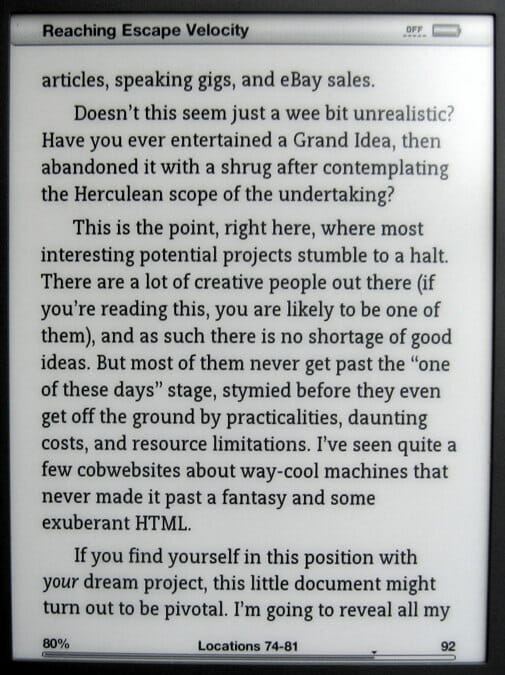
The device also supports PDF, and I’ve been installing a library of manuals and system documentation to provide a portable documentation resource on the boat, functional in awkward corners or when there has been a system failure with the Big Iron or related network tools. Transferring files is easy – plug in the USB cable and drag them across, or send them to your Kindle’s unique email address at no charge (unless you use 3G, in which case Amazon charges 15 cents a megabyte for the transfer). That service can even do format conversions on the fly, but there is a free tool called Calibre that makes locally managing the Kindle library easy, including conversion of other e-book formats to MOBI (which is what underlies Amazon’s copy-protected AZW).
If your primary need is complex technical PDF viewing, the larger Kindle DX is probably the better choice… it has a 9.7″ display instead of the 6″ one that’s on mine, and the difference is reportedly huge when in PDF-land. I was tempted, but when I considered the wide range of uses and the premium I place on portable convenience, the smaller (and cheaper) one made more sense. Some graphics-intensive files are better viewed by rotating the image, and it’s possible to zoom and scroll in discrete steps…
So how will all this map onto life aboard Nomadness? The bookshelf over the pilothouse nav station is 42 inches wide, and there are a few little nooks here and there where other volumes will doubtless be tucked (berth-side shelves and nacelles in the lab area). Almost all of that premium library space is going to be given over to reference material like cruising guides, books about ship systems, software manuals, and so on. General fiction and nonfiction titles will live in the Kindle… and I’ve already found that for linear reading I prefer this over paper.
In addition to books, the portable PDF library, and general online research, the Kindle will serve as a repository of reference material like checklists and procedures. There is obvious overlap between this and the local server that can be accessed by any wireless browser on the boat (iPhone Touch, Droid, iPad, laptop, or whatever), but the single-point failure potential of a complex and power-hungry system is significant enough to justify a backup that takes almost no power and works in bright sunlight. Calibre will be used to manage this, keeping version control from being an issue in the more dynamic documents… including a running backup of the logbook and PDF copies of all ship’s papers.
Document Conversion via ScanSnap
I keep mentioning PDF versions of my own documents, but until recently that was a difficult thing to accomplish. For years, the Mac has been able to “print to PDF,” which is fine… but what about all the paper I complained about at the beginning of this article?
The traditional method of getting documents into a computer, of course, is a scanner… and I have a nice Canon 8800F flatbed that I quite adore for photos and taking crisp eBay images of philatelic or numismatic artifacts. It will probably even travel with me, unless I break down and get a Brother all-in-one compromise machine to handle the 11×17 printouts that are the technical drawing standard on the boat.
The problem, however, is that a flatbed scanner is a real pain for text: it turns papers into beautiful images, not text files that can be indexed by your computer. You can feed scans to OCR software, of course, but there are a lot of fiddly steps (which translate into it never getting done, if you’re like me). What we really want is to convert paper documents into Searchable PDF files, which invisibly overlay machine readable text over an image of the physical document and are thus the best of both worlds. These are automatically indexed by your computer (via Spotlight on the Mac), and you can copy and paste from them.
Fortunately, someone has been building devices optimized for this over the past few years: the Fujitsu ScanSnap series. Current models are the S1500 desktop machine, and the svelte little S1300 portable version. Inspired by an excellent e-book (Take Control of your Paperless Office, by Joe Kissell), I ordered the portable version from Amazon and spent an evening fine-tuning the various options.
And, I gotta tellya, I’m impressed. A little “ScanSnap manager” window pops up, letting you select whether you’re aiming the next scan at the standard default process (which for me is a Searchable PDF with multiple pages and auto-detection of double-sided documents), or to various alternatives: image, business-card interpreter tied to the address book, email, Word document, Excel, print, raw image to a folder, or iPhoto. Then you just drop the stack of paper in the machine and it does the rest.
Naturally, there are lots of knobs to twiddle regarding image quality and other options, and since my interest is archival, I’m making the magazine articles pretty but settling for average on the receipts and business documents. They all get sorted into a growing file hierarchy in a folder called “PDF Library,” though many people use enhanced database tools (like Devon Think) to manage it all. It’s pretty cool to type “ScanSnap” into Spotlight and get a PDF of the Amazon invoice that arrived when I bought it… maybe I’ll be less sloppy when the next tax time rolls around.
An interesting side-project that’s falling out of this is my attempt to publish the full collection of my media coverage and magazine articles over the years… probably in some content-management system like WordPress so I don’t get buried in site-design and navigation details. This led me into an exploration of how PDFs get indexed by Google, and it turns out that some fine-tuning is a good idea. Title and author metadata, in particular, should be deliberately set so that the search results don’t plug in some arbitrary string from the beginning of the document.
The canonical way to do this is the powerful Adobe Acrobat Pro, of course, but I found a couple of free tools. My favorite, which just does the job without requiring me to think very much, is the free PDFInfo from Sybrex; there is also a very flexible PDF Toolkit licensed under the GPL and available on all platforms. Since the “ABBYY FineReader for ScanSnap” doesn’t let you set this metadata, adding one of these tools to the workflow will give you more control over the indexing of the resulting file.
The other issue is how, exactly, to display these on a web page. It’s user-hostile to just put in a PDF-download link, which drops a file in the user’s computer that is then opened by a reader app. It turns out that there are various ways to embed them on a page, and I’m still experimenting with various platforms and browsers to be sure they don’t require non-universal plug-ins.
What I noticed while doing this is that the process is very fiddly in WordPress, with it adding a Shockwave wrapper and making the editing and sizing process a royal pain. In practice,I prefer doing a jpeg thumbnail of the article, the full extracted text as plain HTML, and a link to download the Searchable PDF. (All with Automator!)
Anyway, the main point of all this is to convert mountains of paper into bits on a disk, and at that, the ScanSnap excels. Every time I scan something and throw it into the recycling bin, I feel incrementally lighter… and a little closer to sailing away.
Down with Paper
All in all, tonnage-reduction is a painful process, especially when it comes to those irreplaceable things like documents that carry much more meaning than the physical paper itself. Integrating a paperless toolset into the boat is thus a critical part of disconnecting from a land-based existence, and although it is daunting at first, the net effect is hugely liberating.
Among other things, it becomes possible to do proper backups… including off-site or cloud storage of the complete archive. Where a fire would have meant catastrophic loss of a lifetime’s personal archives, now it just means the loss of stuff. Individual items can be found instantly, as if a “personal Google” has suddenly materialized with access to all that stuff from the dark ages before our current computers. Hard copy can still be conjured when needed for tax or legal purposes, and sharing is easy. This is all consistent with the agility needed for a true technomadic lifestyle.
My next post here will probably be about the larger aspects of that, in fact. I coined the term technomad back in 1984, and over the years have evangelized the set of concepts that enabled me to travel full time. The world has changed considerably, and there a number of people now doing this with an agility that I could barely have imagined back then. My friends Chris and Cherie, for example, have been wandering freely for many years and documenting the process so clearly that they, in turn, have become an inspiration to others through their Tales from Techomadia blog.
Cheers from the Nomadhouse, which will not be home for much longer!
Steve


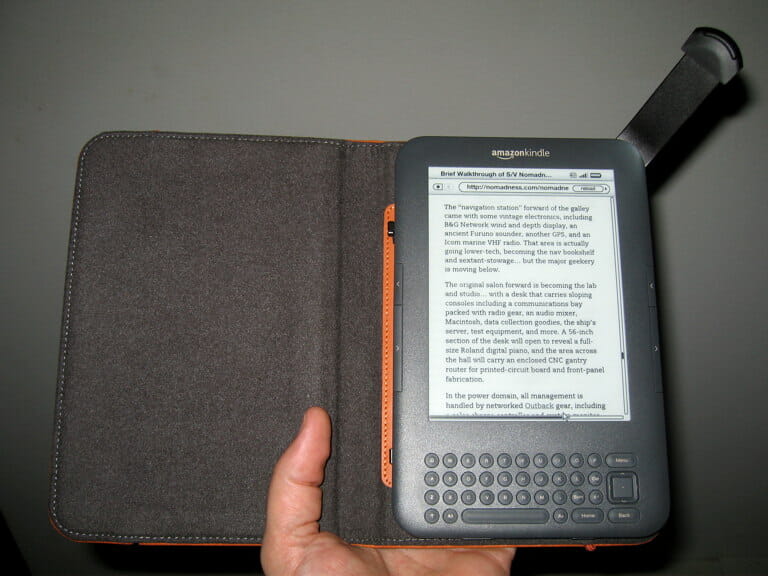
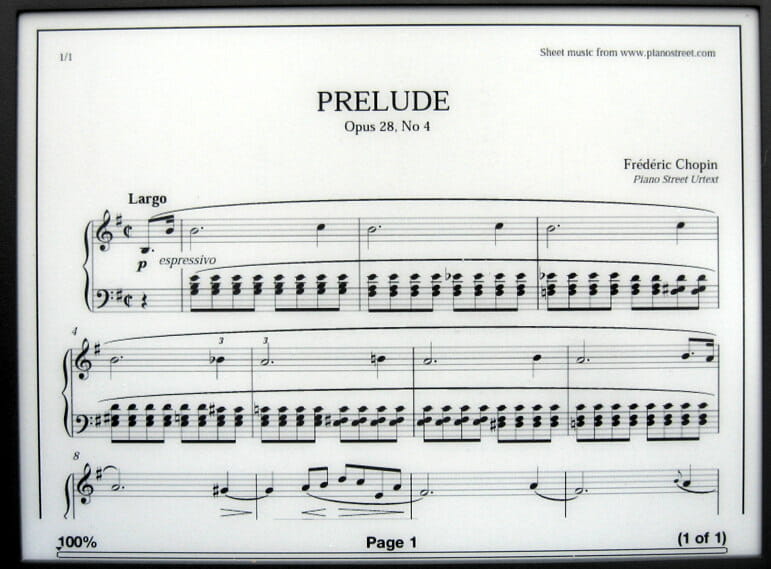
Steve,
Per your request here is my finding on your scan test: the Creative Computing scan does not display on my iPad.
Another paperless tip: dropbox.com
I use it to “print” a PDF from any of my computers and read it with my iPad. As a result I don’t print as much paper as before and my business travel is lighter. Maybe with the new Kindle development kit a Dropbox app will be created for the Kindle.
Good luck with your “paper weight” reduction.
Good data, corroborating perfectly the report from another friend who emailed just now:
iPad just displayed a blank section.
My MacBook Pro with Firefox displayed a big icon prompting me to
install a plugin.
I love the way Chrome handles such things (the browser I use for
personal stuff on the work PC) – opens it natively, but doesn’t seem
to (permanently) store a file on the computer.
So clearly, the way I did it above is not the right way. I’ll play with it.
Thanks!
Steve
This comment is posted from my Kindle…just… because.
Keep working on the embedded PDF thing–Using Firefox/Mac a “must install plugin” bit from your 1979 Creative Computing bit in this article. (That was after I let noscript load it)
The Creative Computing .pdf displays fine here in Firefox 3.6.13 on Win XP SP3. Acrobat Reader version is 8.2.5. None of my (fairly strict) content filtering causes problems, albeit I don’t run NoScript (yet)
Good luck with the tonnage reduction. I may well take up your tip about Scansnap – I used to use Visioneer Paperport on a previous computer, and found it very useful.
No sign of document in Firefox, with NoScript allowing both nomadness and microship web sites, another blank white space with borders report. Running Win 7 64 bit at time of reading. Basically everyone should be running NoScript, no good reason not to.
Good luck with paper reduction, glad I came at it from another direction. I have been alergic to paper collecting in addition to just stuff for so long I can keep my personal stuff down to manageable amounts as I pursue my dream of moving boatward in future.
Best regards
Thanks for the feedback. I didn’t see it in Firefox either, until installing an add-on. Most annoying.
What all this tells me is that PDF really doesn’t play nice with the browser (though it is wonderful otherwise). The big archive will probably have to have HTML of the OCR’d text, a JPG of the scanned image, and a downloadable PDF. Time for some scripting so each doesn’t take multiple scans.
Hmmmm…. my Chrome doesn’t show anything but a blank space on the page with a little “Flash” graphic. I clicked the “IE Compatibility” button, but nothing at all there.
Thanks for the thoughts on paper reduction. I’ve got lots that I probably don’t need, but a fair amount that would be good to digitize, so your comments and research are appreciated.
Good luck with the move… sounds like it’s finally coming together!!
73, Dan
You might want to take a look into digital library software for managing your document collection in the PC, as opposed to Kindle, environment. Greenstone, a GPL library management system supports documents indexed and retrieved by metadata, document display in either HTML or PDF, searchability, and much more.
Peter
Hi Peter – yes, I agree completely… actual document management in the Kindle is not practical, and my Mac is the repository of the PDF library. I just transfer selected items to the shallow flat-file system in the Kindle as needed. So far I’ve just been using a Finder-resident hierarchy with careful file naming and added metadata, though some people love Evernote, Retrevo, Yep, and other tools. Thanks for telling me about Greenstone; I had not heard of it…
I’m all for paperless, but don’t forget your paper charts. You’d be crazy to go without them. My wife and I use our chart-plotter evey time we go out (leave an anchorage, or mooring) but we always have paper charts out too and refer to. We will DR on paper during some passages to improve our skills. It just takes one goof lightning strike to render your electronics worthless. You still want to be able to make it home.
Good luck on your new project.
Chris – I agree fully! I love and regularly use paper charts, and despite all my electronics, I don’t fundamentally TRUST it.
Good to hear from you, and hope to see you Out There!
Steve
For embedding pdfs check these out:
http://www.slideshare.net/
http://www.scribd.com/
http://www.docstoc.com/
You upload them then grab the ’embed’ code like a youtube video… Not ideal but it works.
Also, is there a downloadable ebook version of your book Reaching Escape Velocity? I’m nowhere near a snail mail address and I’d like to purchase it and read it.
Thanks!
Thanks for the pointers, Duncan! I was annoyed when scribd started charging and including items that were not specifically made available to them, but it is indeed a useful service and could be handy. Strange can o’ worms…
I do have a PDF edition of Reaching Escape Velocity and will message you with details… and it’s also in the Kindle store (DRM-free) if that would be easy… free reading apps abound even if you don’t have a Kindle.
Cheers!
Steve
Steve, great post. We’re going through as well since we hauled entirely too much paper crap with us on our first voyage. We are using a Neat receipts scanner to digitize our paper we care about.
For archiving documents that don’t need to be private (no tax docs, no paycheck stubs, etc) we use Evernote. This gives us a searchable database of all of our documents. We also use it as storage for snippets we run across on the web that we want access to in places we won’t have internet access. For example, I came across some great reference info on SSB configuration that I want to have access to. I snip it into Evernote and I’ll have access to it when we’re out cruising and I can’t remember how to email a request for NOAA weather bouy.
I don’t yet trust Evernote for more private documents (tax docs, paystubs, insurance, rental, etc), so we use Dropbox but we encrypt all our private documents using a utility called Truecrypt.
With this setup, all of our important data is backed up in the cloud and sensitive documents are as secure as we can reasonably make them. Much more so than when they were sitting in a file cabinet in our quarterberth.
Neat Receipts Scanner
Evernote
Truecrypt
Jason
S/V Hello World
Thanks for the thoughts and links, Jason! I’m also a true believer in Truecrypt, and am similarly wary of Evernote for personal things. Cloud services bother me, though I just got saved by Dropbox after a system crash ate the otherwise un-backed-up version of a client job. It’s interesting to see a convergence of useful tools…
Hope to cross paths Out There, and cheers from Nomadness,
Steve
PS – when my MacBook Pro crashed and I migrated temporarily to a Mini, TrueCrypt failed to open. Thrice now, I’ve had it fail me or crash… so I believe in the concept but don’t trust it much.